The Dock Tender command allows you to configure your freights to service their homebased dock. This allows them to buy and sell wares that are available at the dock.
This command requires the ship to be Homebased to a Dock (Or Headquarters), and have the Trade Command Software MK1, Trade Command Software MK2 and Trading System Extension installed.
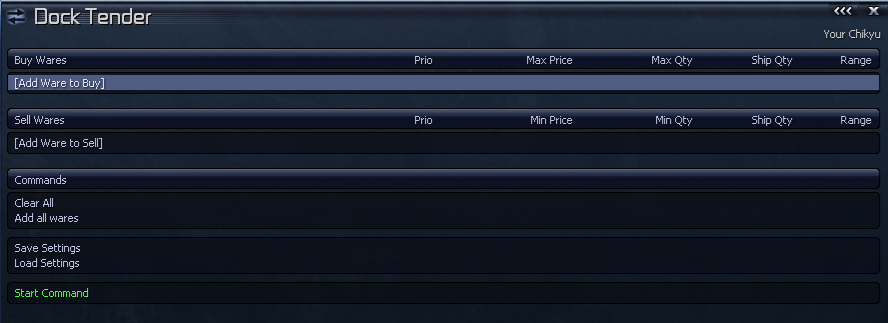
The previous settings for your ship will be saved, so you only have to configure it once. You can also save the settings and load it to other ships.
Buy Wares
The first section is for wares you want to buy. Just add any wares here, and these will be bought to delivered to the dock based on the settings.
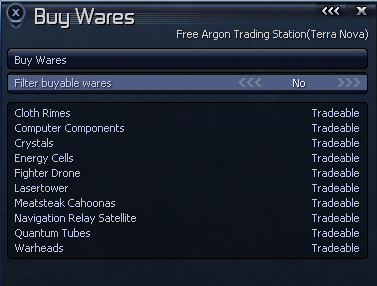
The selection will only list wares that have been added to the dock already. If the ware you want to buy is not here, go into the command console of your dock and Add Available Ware to add it.
The Filter buyable wares option will filter out the wares that are not set to buyable in the dock, IE, only showing Tradeable or Product wares. The command can be used to buy any type of ware however.
Once you select the ware, you can then configure it.
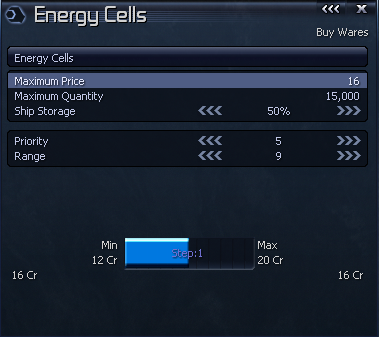
Closing the menu will save any settings and return to the main menu.
Maximum Price: Is the maximum buy price, will not spend more than this when buying the ware (Defaults to the average price)
Maximum Quantity: This is the maximum quantity the ship will buy.
Ship Storage: This is the minimum ship storage space to use. Will only buy the ware if there is enough available to fill the ship storage percentage, and there is enough space in the dock upto the maximum quantity.
Priority: The priority value between 1 and 9. The lower the value the higher the priority. When deciding which ware to buy/sell, the ship will first look at the wares with the lowest priority value.
Range: The jump range to search for station.
Sell Wares
The next section is for wares you wish to sell. You can add the same wares to both buy and sell (just make sure to set different prices so you can make a profit)
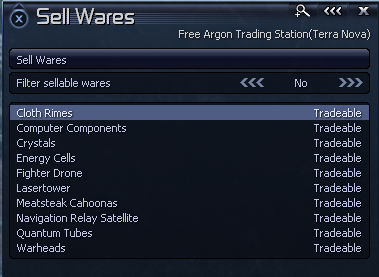
The selection will only list wares that have been added to the dock already. If the ware you want to buy is not here, go into the command console of your dock and Add Available Ware to add it.
The Filter buyable wares option will filter out the wares that are not set to buyable in the dock, IE, only showing Tradeable or Resource wares. The command can be used to buy any type of ware however.
Once you select the ware, you can then configure it.
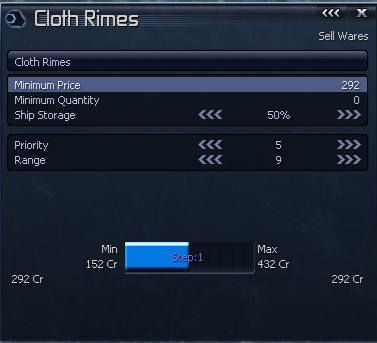
Closing the menu will save any settings and return to the main menu.
Minimum Price: Is the minimum sell, will not sell for less than this when selling the ware (Defaults to the average price)
Minimum Quantity: This is the minimum quantity to keep in the dock, will not sell anything below this
Ship Storage: This is the minimum ship storage space to use. Will only sell the ware if there is enough available to fill the ship storage percentage.
Priority: The priority value between 1 and 9. The lower the value the higher the priority. When deciding which ware to buy/sell, the ship will first look at the wares with the lowest priority value.
Range: The jump range to search for station.
Editing Wares
Once wares are added, you can change them by selecting them from the buy or sell sections to open the context menu.
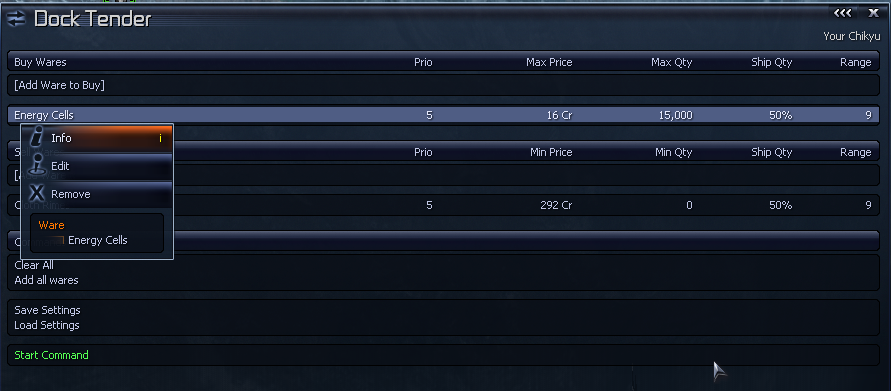
Info: will display the encyclopaedia page of the selected ware for more info.
Edit: will open the ware configuration menu to change the ware settings (same menu as when you add a ware)
Remove: will remove the ware from the list.
Additional Controls
Clear All: Will clear the list so you can start again, useful if you previous had settings saves but want to set it up differently.
Add all wares: This will add all the wares currently set on the dock, it will use the dock settings to determine the best values to use. Tradeable wares will added to both buy and sell lists, with the buy price 1 less than the sell price (so it will always make a profit).
Save Settings: Save the current settings to give it a name
Load Settings: Will display all previous saved settings names, can be used to transfer settings from one ship to another.
Start Command: This will start the command on the ship, which will continuously run until you stop it or restart it.