There have been a number of additional commands added to the various command consoles
Claim Abandoned Ship
Activate this command within your ship’s system to grant it the capability to independently navigate through space and assert ownership over abandoned vessels. This functionality is made possible by leveraging the advanced features embedded in the Salvage Claim Software.
Found in a ships command console, under the Piracy menu. Requires the Salvage Claim Software installed.
This command will automatically fly to the target ship and claim it.
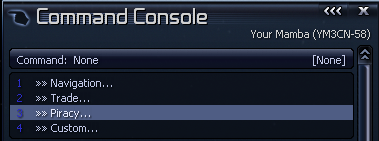
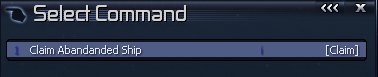
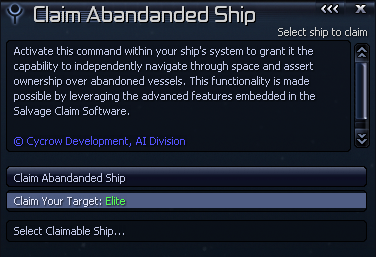
The autopilot command can be used on any of your ships that has the software installed.
Local Ware Analysis
The local analysis command with search all the factories within a given area and analyse the production and consuming of a ware.
This can allow you view any holes in the market for potential profit opportunities.
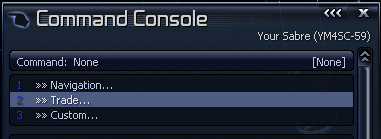
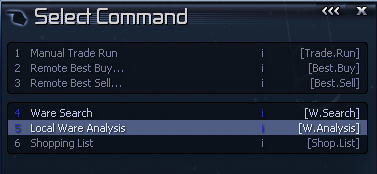
Select the ware you wish to Analyse, then select the range.
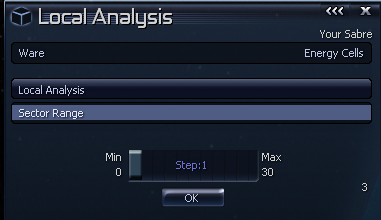
You will then receive a message with the results.
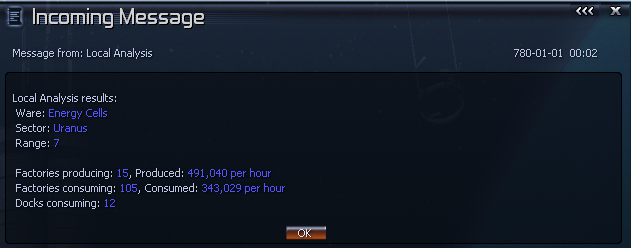
Shopping List
Employ this command to provide your ship with a list of items you intend to purchase. The ship will subsequently identify the optimal prices for each item and proceed to acquire them.
- Requires: Trade Command Software MK2
- Requires: Navigation Command Software MK1
The command is found in the Trade menu.
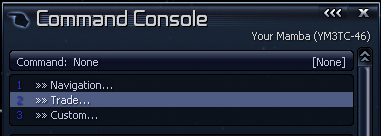
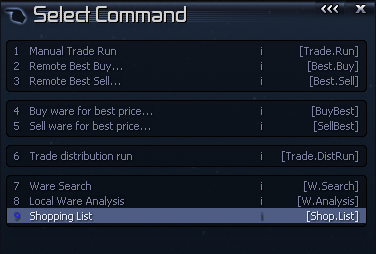
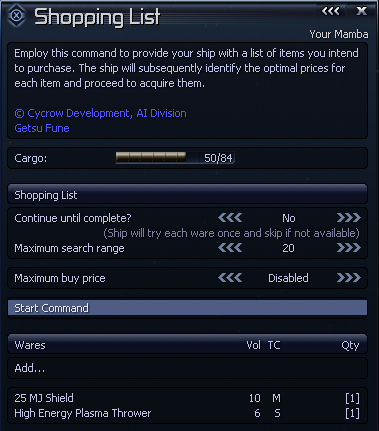
- Continue until complete? The ship will keep trying until it has the complete list, it may go idle, if nothing is available in the area.
- Maximum search range: This is the range the ship will move from their current sector to search for deals.
- Maximum buy price: This allows you to set a maximum buy price for ware. Otherwise, the ship will buy at any price
Use Add… to add a new ware, which will appear below.
You can select any of the wares already added to increase their quantity, adjust their buy price (if set to custom), or remove from the list.
Once you have built your list, use the Start Command option.
Ware Search
The ware search command allows your ship to use the Trading System Extension MK2 software to search your satellite network for any available wares and their current prices.
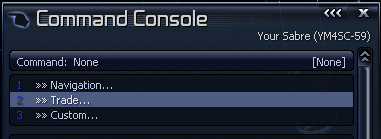
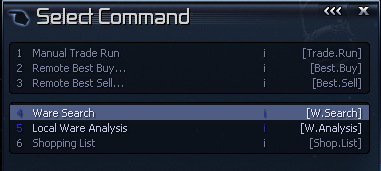
Then select the ware you wish to search for.
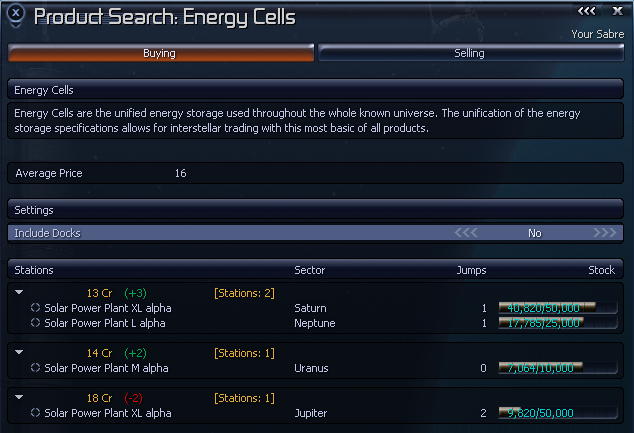
The Buying tab display all the stations where you can buy the ware, ordered by the cheapest first.
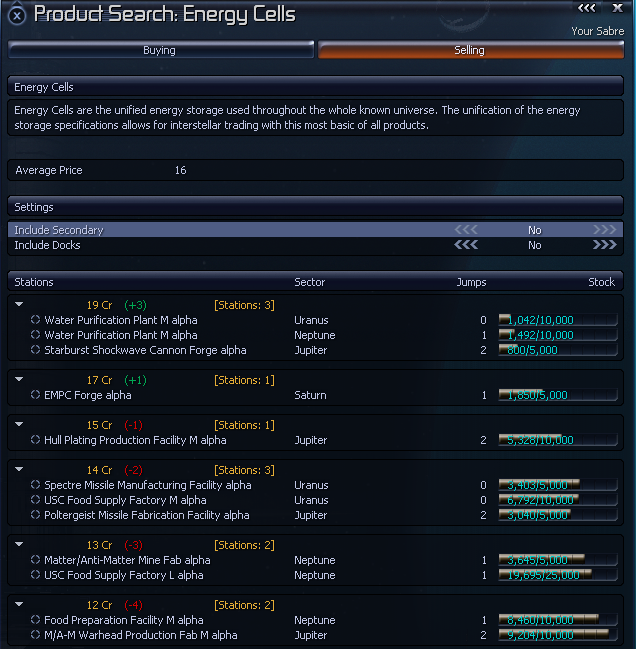
The Selling tab will show all the stations where you can sell the ware, ordered by the most expensive first.
Selecting one of the stations will allow you to automatically buy/sell the ware.
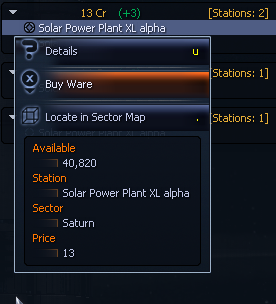
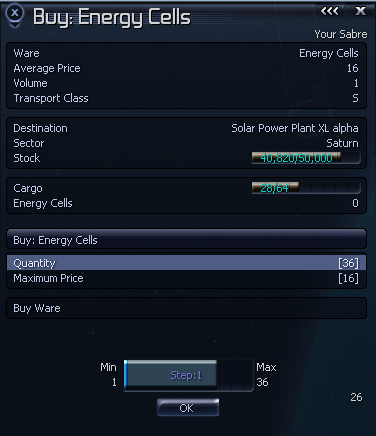
Dock Tender
The Dock Tender allows you to configure a trade ship to buy and sell wares at a dock
Search Trade Routes
This command allows your ship to view available trade routes in the local area. Requires Trading System Extension MK3.
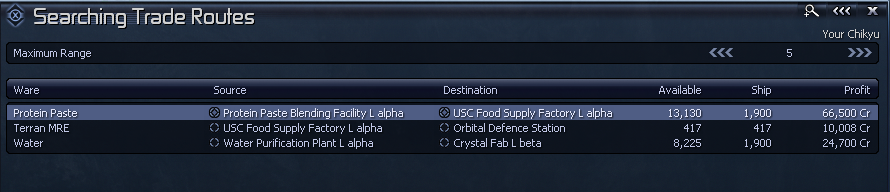
The command will search for every product being made within range, then find the best location to sell at. You can click on the headings to sort the list by the various columns.
The Maximum Range allows you to set the range to search the stations within, between 0 and 9 jumps.
To the right, you will also see additional information about your selected route.
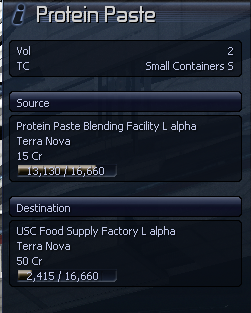
The command will only include sectors that you have assets in, i.e. Satellites, Ships or Stations. It will also utilise the Merchant Network Uplink to include sectors covered by the Merchants Guild Network.
You can select one of the routes to command the ship.
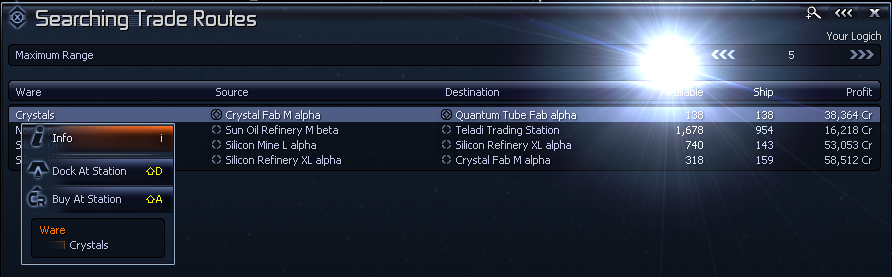
- Info: Displays the info about the ware
- Dock At Station: Enables autopilot to dock at the source station.
- Buy At Station: Uses the Manual Trade Commands to dock at and buy wares from source station. You can select the quantity to buy, the default is the Available amount.
The Available amount is the lower of how much you can buy and how much you can sell, this is based on the ships free cargo space, as well as the quantity at both source and destination station.